In this first post, I want to let you know how I created this website with GitHub Pages/Jekyll and my setup for making posts with RStudio. I decided to use the Beautiful Jekyll template from Dean Attali based off a recommendation from Matt Cole. Getting it set up is extremely easy–make sure you have a GitHub account, click on the template link in the previous sentence, and follow his instructions. Once you have your own repository (i.e. followed the first two steps of Dean’s instructions), I recommend cloning the repistory into your local computer to make changes. The reason for this is that you can use the command line to preview the site locally before pushing to your repo and publishing your work on the web. You can do this by first downloading Jekyll, then simply enter the following code on the command line
bundle exec jekyll serve
I made an alias for this in my .bash_profile (I called the command preview) so that I don’t have to remember that command each time I want to preview my site. Once you are happy with your changes, commit them, and push to the Github repo.
Now for blogging. For each post, I plan to initially make R Markdown, rather than Markdown, files for my blog posts for two main reasons. First, I’m used to using RStudio to create .Rmd documents for my analyses. Second, it’s easier for me to integrate R code chunks and plots such as:
x <- c(rep(1, 10), 1:5, rep(5, 10), 9:13, 9:13, rep(11, 10))
y <- c(1:10, rep(5, 5), 1:10, rep(1, 5), rep(10, 5), 1:10)
plot(x,y, pch=19, xlab="", ylab = "", xaxt='n', yaxt='n')
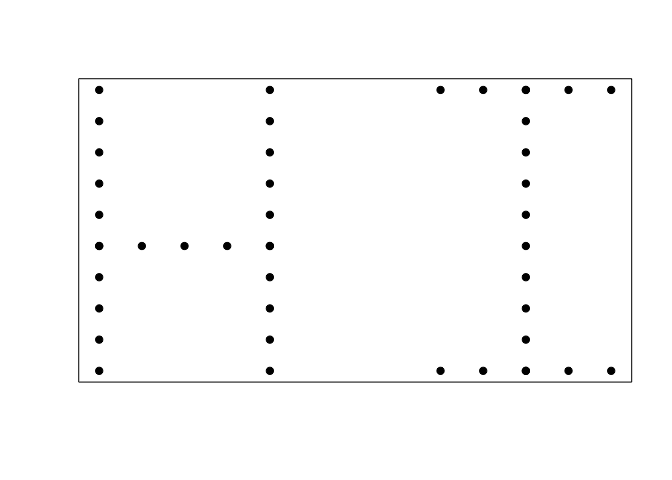
The problem I run into with this is that Github pages currently only allows posts to be in the Markdown format. My current workflow, heavily borrowed from Shirin, to (somewhat efficiently) get around this is the following:
1. Make a _drafts directory in which you can develop all of your blog posts. I also recommend creating a directory called blog_images inside of the img directory–more on this later
2. Using an editor of your choice, create a .md document that only contains the desired YAML header for your post. For example, the header for this post is
---
layout: post
title: Blogging with Beautiful Jekyll and R Markdown
subtitle: How I got my website and blog set up!
tags: [R, RStudio, Jekyll, Github, Markdown]
---
Save this in your _drafts directory as <name_of_post>-header.md.
3. In RStudio, create a new R Markdown file and set the default output format to HTML. Replace the full header, which will look something like this:
---
title: "Hello World"
author: "Jacob Fiksel"
date: "1/26/2017"
output: html_document
---
with
output:
html_document:
keep_md: true
This allows you to preview how it looks in html after each time you hit Knit HTML in RStudio, and R will automatically create the .md file you will use for the Github post. Save this .Rmd file inside of your _drafts directory as <name_of_post>.Rmd.
4. Write a post!
5. Once you’re happy with your post, knit the .Rmd document for the final time. To get the post onto our website, we simply have to move and rename some documents. Luckily, I’ve written a shell script that you can copy and use (mine is called make_post.sh). It will ask you which file you want to post. If you saved your .Rmd file as <name_of_post>.Rmd, simply type in <name_of_post>. For example, I saved this file as hello-world.Rmd, so each time I run the script, I type in hello-world when prompted. The script will ask you if you want to add the header you created earlier to the .md document corresponding to that post. Most likely you will always want to add the header (enter y when prompted), but if you just made a quick change directly to the .md document after the header was already inserted, enter n instead. The script copies the .md document into the _posts directory (renaming it with the date in front), moves all of the files that were created after knitting your R Markdown file (such as your plots) into the blog_images directory, and updates the .md document with the new locations for those files. The updated post will have the same date as the original post. Also, this may not work if you’re on a Windows–sorry ‘bout that!
#!/bin/bash
echo Which file do you want to post?
read -e -p "Post:" file
file="${file}.Rmd"
post=${file//.Rmd}
markdown="${post}.md"
header="${post}-header.md"
echo Do you want to add a header? Enter y or n
read header_y_n
if [ $header_y_n == "y" ]
then
cp $header temp_post.md
cat $markdown >> temp_post.md
mv temp_post.md $markdown
fi
perl -pi -e 's/!\[]\(/!\[]\(\{\{site_url\}\}\/img\/blog_images\//g' $markdown
post_files="${post}_files"
date=`date +%Y-%m-%d`
markdown_for_post="${date}-${markdown}"
wd=$PWD
cd ../_posts/
if [ -f *${markdown} ]
then
markdown_for_post=*${markdown}
fi
cd $wd
markdown_output="../_posts/${markdown_for_post}"
cp $markdown $markdown_output
cp -r $post_files ../img/blog_images
if diff $markdown_output $markdown >/dev/null; then
echo "Your post was succesfully moved";
else
echo "There was an error in moving your post";
fi
This script is fully accessible on the Github repository for this website, inside of the _drafts directory.
6. Once you run the script (if your script is in your _drafts directory, make sure you are also in that directory, and enter ./make_post.sh in the command line) and the .md file is in your _posts directory, preview your site and post by going to the main website directory and using the command I described earlier. The conversion from R Markdown to Markdown is not perfect, so you may have to make some changes in the .md document. I learned the hard way that code blocks and numbered lists do not go well together in Markdown.
7. Once you are fully happy, push your changes, and admire your post on your fancy new website!
I hope this was helpful! If you would like to see more blog posts about R and RStudio, I highly recommend checking out R-bloggers. Please leave any comments or questions that you have, and I look forward to making more posts in the future.